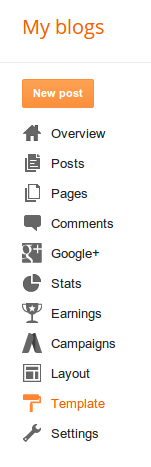In my last blog we have created files with different extensions like .crt, .csr, .der
So now what are these formats?
These are the standard file formats using different standards:
CSR(.csr)
This is a Certificate Signing Request. Some applications can generate these for submission to certificate-authorities. The actual format is PKCS10 which is defined in RFC 2986. It includes some/all of the key details of the requested certificate such as subject, organization, state, whatnot, as well as the public key of the certificate to get signed. These get signed by the CA and a certificate is returned. The returned certificate is the public certificate (not the key), which itself can be in a couple of formats.
PEM(.pem)
Defined in RFC's 1421 through 1424, this is a container format that may include just the public certificate (such as with Apache installs, and CA certificate files /etc/ssl/certs), or may include an entire certificate chain including public key, private key, and root certificates. The name is from Privacy Enhanced Email, a failed method for secure email but the container format it used lives on, and is a base64 translation of the x509 ASN.1 keys.
KEY(.key)
This is a PEM formatted file containing just the private-key of a specific certificate and is merely a conventional name and not a standardized one. In Apache installs, this frequently resides in /etc/ssl/private. The rights on these files are very important, and some programs will refuse to load these certificates if they are set wrong.
Public Keys(.pkcs12 .pfx .p12)
Originally defined by RSA in the Public-Key Cryptography Standards, the "12" variant was enhanced by Microsoft. This is a passworded container format that contains both public and private certificate pairs. Unlike .pem files, this container is fully encrypted. Openssl can turn this into a .pem file with both public and private keys: openssl pkcs12 -in file-to-convert.p12 -out converted-file.pem -nodes
A few other formats that show up from time to time:
DER(.der)
A way to encode ASN.1 syntax in binary, a .pem file is just a Base64 encoded .der file. OpenSSL can convert these to .pem (openssl x509 -inform der -in to-convert.der -out converted.pem). Windows sees these as Certificate files. By default, Windows will export certificates as .DER formatted files with a different extension. Like...
.cert .cer .crt. A .pem (or rarely .der) formatted file with a different extension, one that is recognized by Windows Explorer as a certificate, which .pem is not.
P7B(.p7b)
Defined in RFC 2315, this is a format used by windows for certificate interchange. Java understands these natively. Unlike .pem style certificates, this format has a defined way to include certification-path certificates.
CRL(.crl)
A certificate revocation list. Certificate Authorities produce these as a way to de-authorize certificates before expiration. You can sometimes download them from CA websites.
In summary, there are four different ways to present certificates and their components:
PEM Governed by RFCs, it's used preferentially by open-source software. It can have a variety of extensions (.pem, .key, .cer, .cert, more)
PKCS7
An open standard used by Java and supported by Windows. Does not contain private key material.
PKCS12
A private standard that provides enhanced security versus the plain-text PEM format. This can contain private key material. It's used preferentially by Windows systems, and can be freely converted to PEM format through use of openssl.
DER
The parent format of PEM. It's useful to think of it as a binary version of the base64-encoded PEM file. Not routinely used by much outside of Windows.